How to Use VLOOKUP in Excel? A Step-by-Step Guide with Examples.
এক্সেল এর VLOOKUP ফাংশন, যা উল্লম্ব সন্ধানের জন্য ব্যবহৃত হয়, তথ্য বা ডাটাবেস একটি টেবিল মধ্যে অবস্থিত নির্দিষ্ট তথ্য সন্ধান করতে ব্যবহার করা যেতে পারে।
VLOOKUP সাধারণত আউটপুট হিসাবে একটি ক্ষেত্রের ক্ষেত্র ফেরত দেয় এটি কিভাবে এটি করে:
- আপনি VLOOKUP কে একটি নাম বা ল্যাপুপ _ভালু প্রদান করেন যার মধ্যে তথ্য বা তথ্য টেবিলের রচয়িতা পছন্দসই তথ্য সন্ধান করে
- আপনি কলাম নম্বর সরবরাহ করেন - যে কলটি আপনি চান তার ডাটা - Col_index_num নামে পরিচিত
- ফাংশনটি ডাটা টেবিলের প্রথম কলামে লকুপ _ মানচিত্রের জন্য দেখায়
- VLOOKUP তারপর সরবরাহকৃত কলাম নম্বর ব্যবহার করে একই রেকর্ডের অন্য ক্ষেত্র থেকে আপনি যে তথ্য খোঁজেন তা খোঁজেন এবং ফেরত দেন
VLOOKUP- এর সাথে ডাটাবেসে তথ্য খুঁজুন
VLOOKUP Function
The VLOOKUP function is a premade function in Excel, which allows searches across columns.
It is typed =VLOOKUP and has the following parts:
=VLOOKUP(lookup_value, table_array, col_index_num, [range_lookup])Lookup_value: Select the cell where search values will be entered.
Table_array: The table range, including all cells in the table.
Col_index_num: The data which is being looked up. The input is the number of the column, counted from the left:
Range_lookup: TRUE if numbers (1) or FALSE if text (0).
Note: Both 1 / 0 and True / False can be used in Range_lookup.
How to use the VLOOKUP function.
- Select a cell (
H4) - Type
=VLOOKUP - Double click the VLOOKUP command
- Select the cell where search value will be entered (
H3) - Type (
,) - Mark table range (
A2:E21) - Type (
,) - Type the number of the column, counted from the left (
2) - Type True (1) or False (0) (
1) - Hit enter
- Enter a value in the cell selected for the Lookup_value
H3(7)
Let's have a look at an example!
Use the VLOOKUP function to find the Pokemon names based on their ID#:
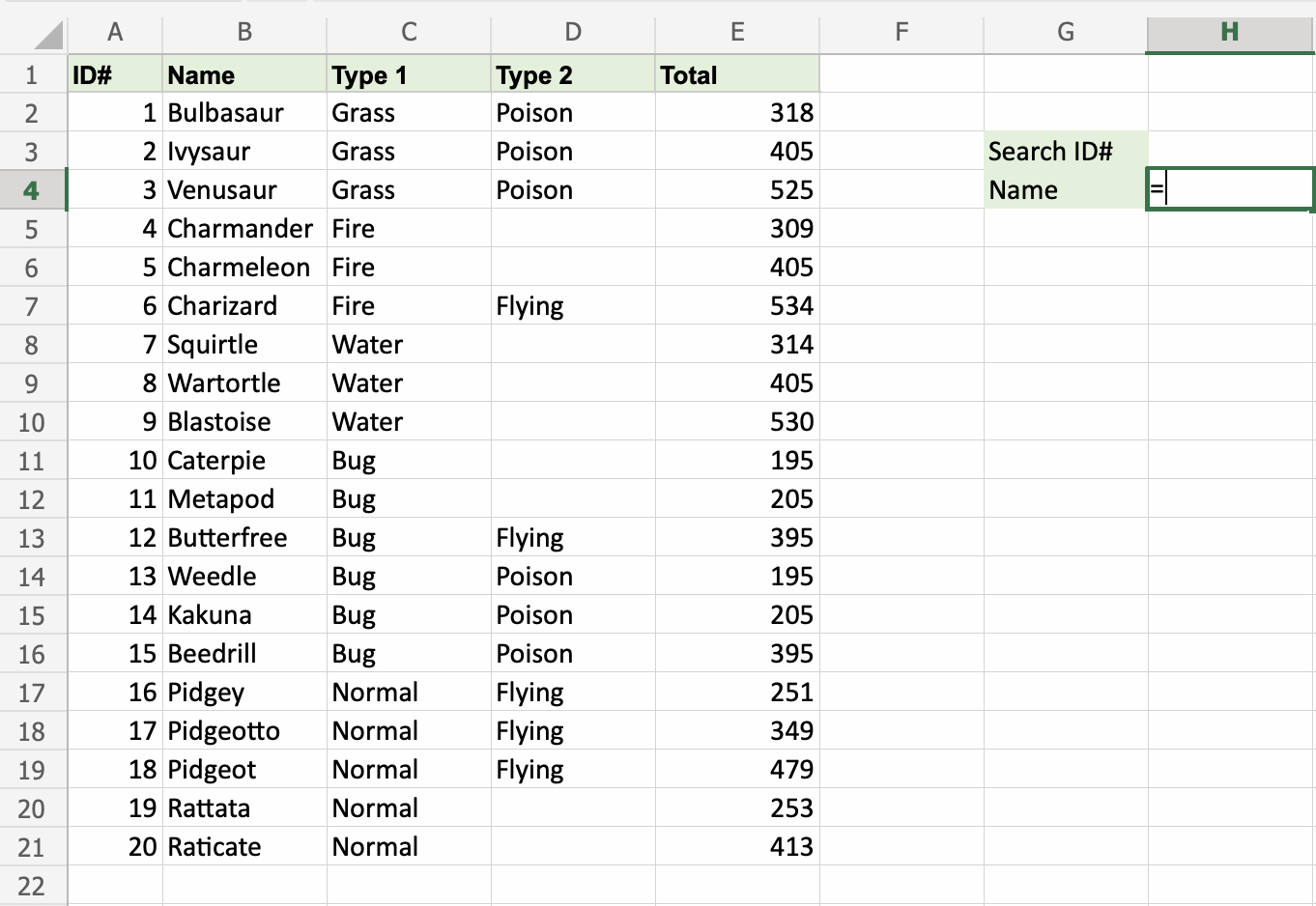
H4 is where the search result is displayed. In this case, the Pokemons names based on their ID#.
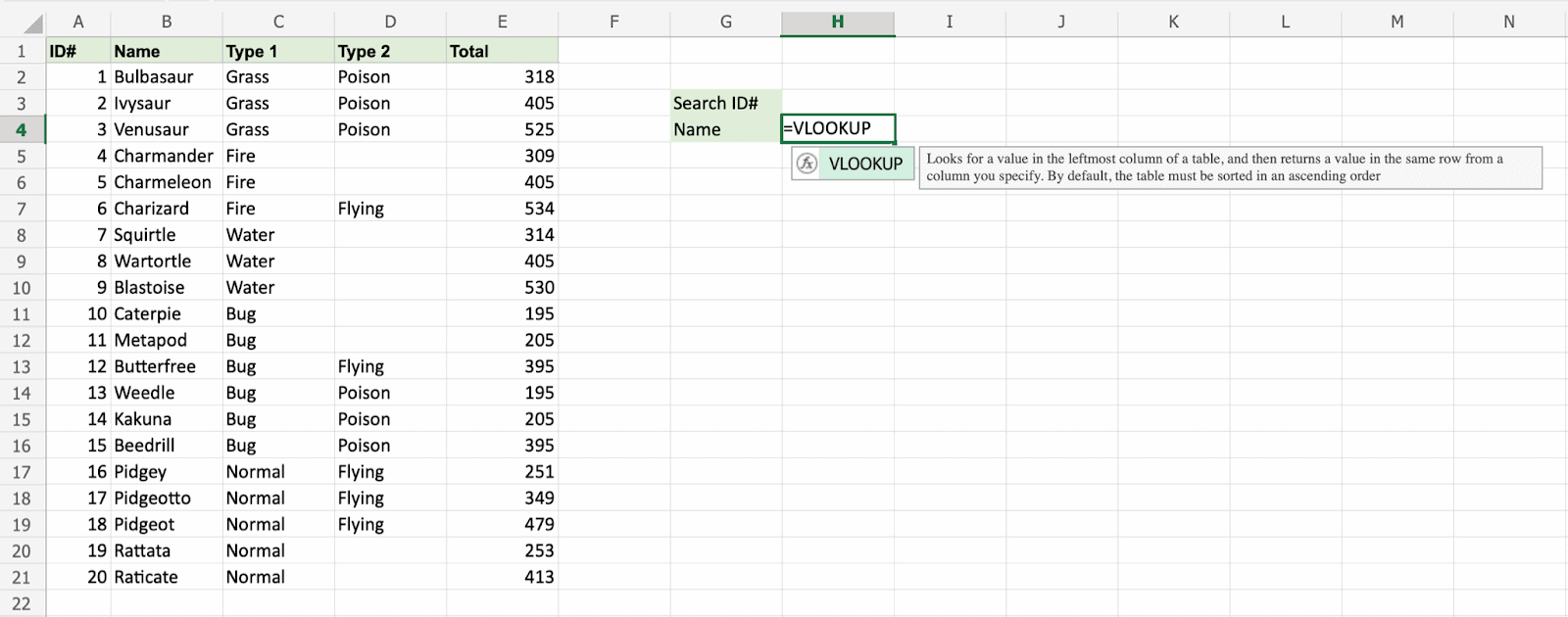
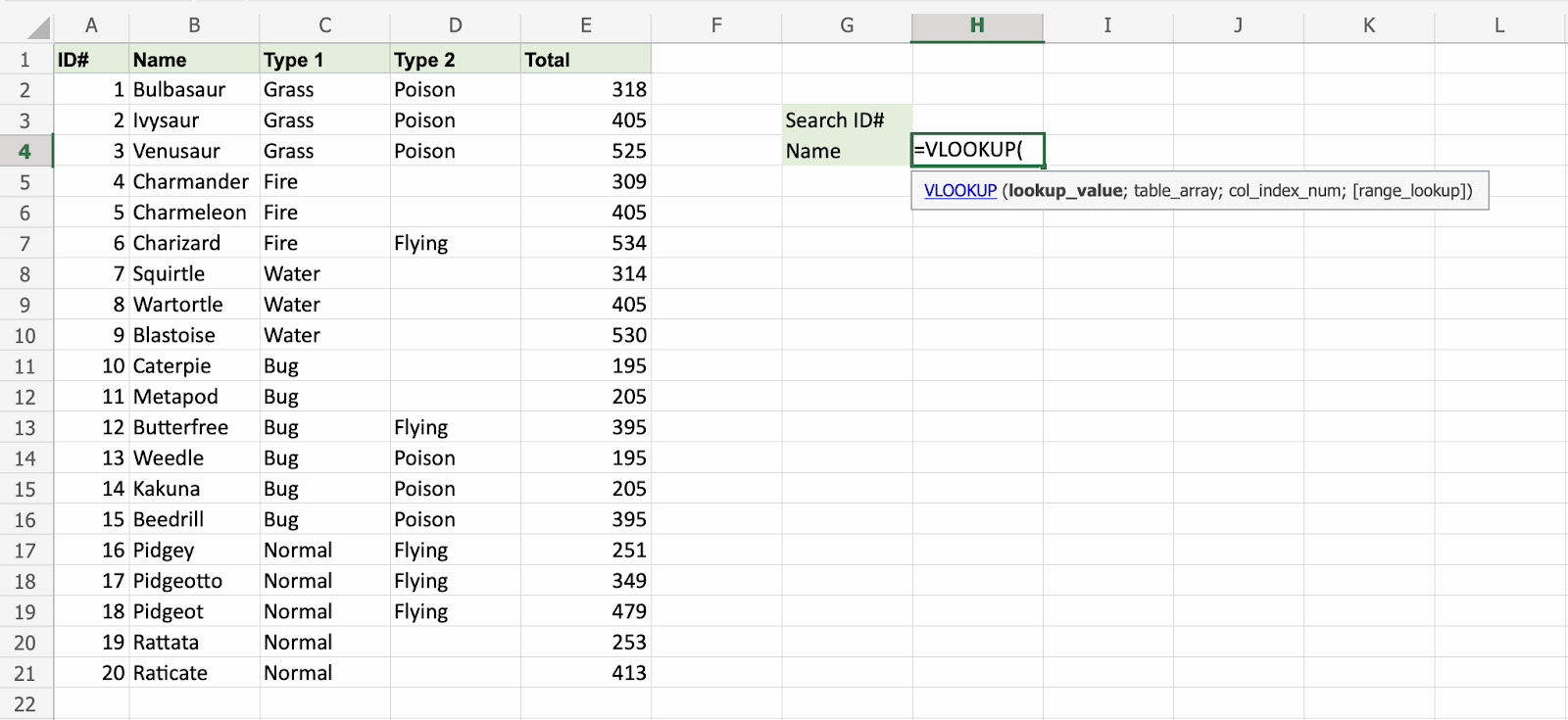
H3 selected as lookup_value. This is the cell where the search query is entered. In this case the Pokemons ID#.
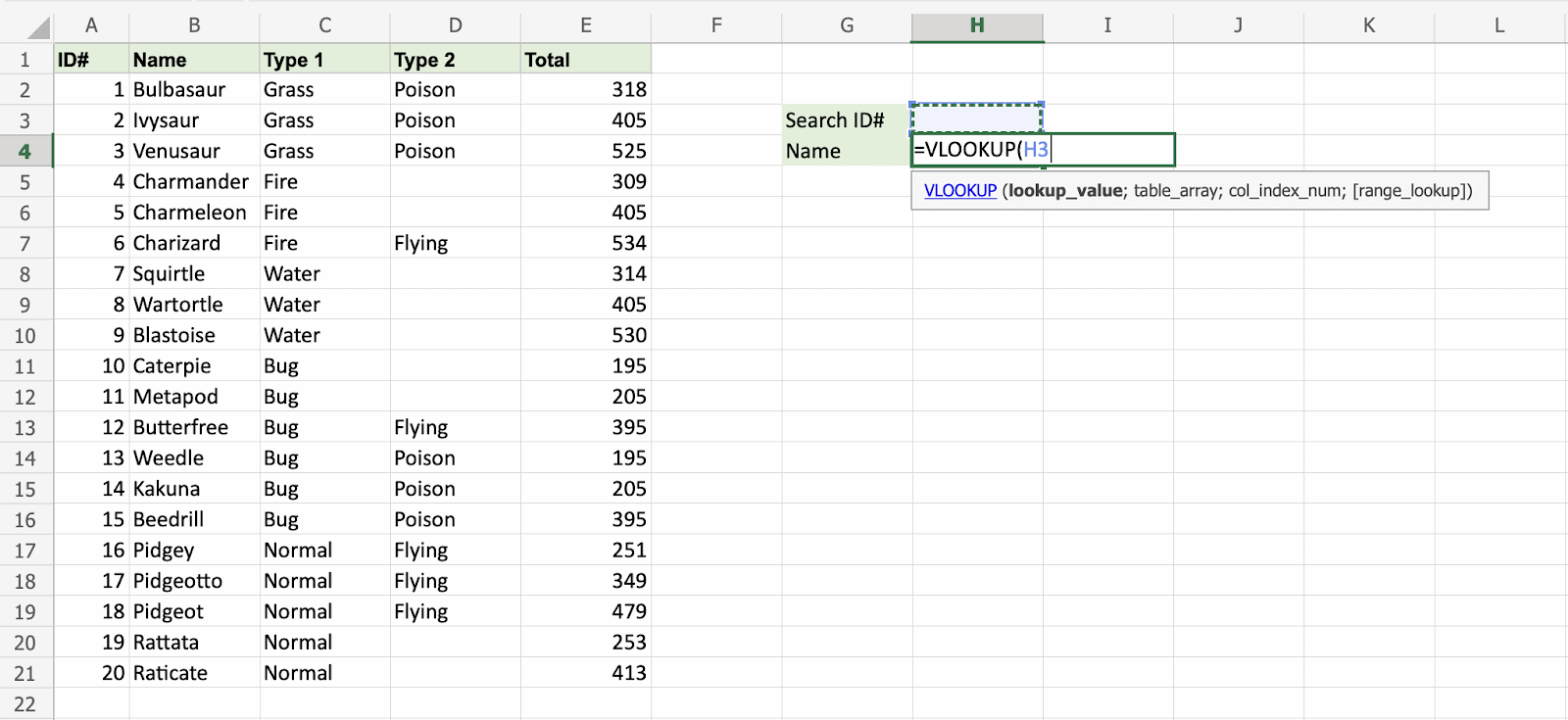
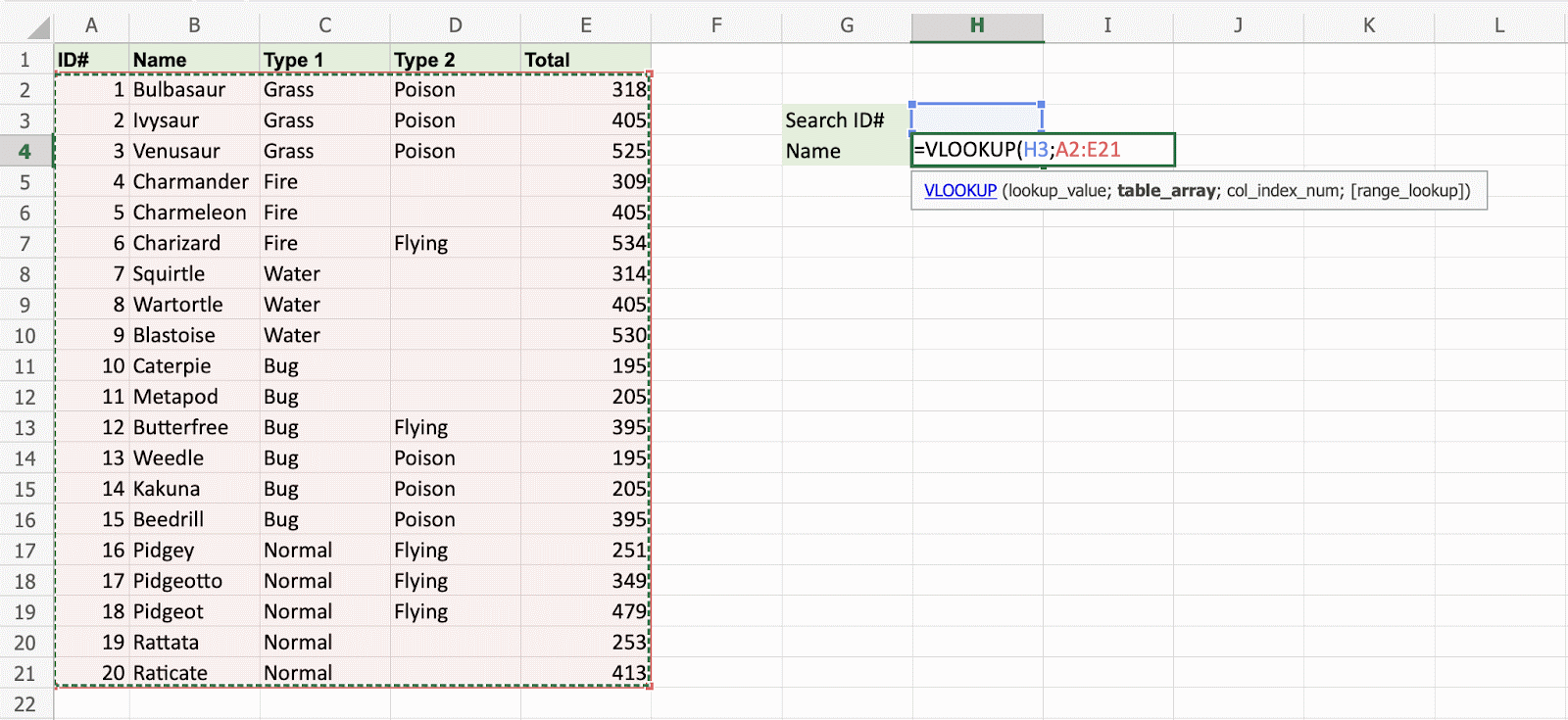
The range of the table is marked at table_array, in this example A2:E21.
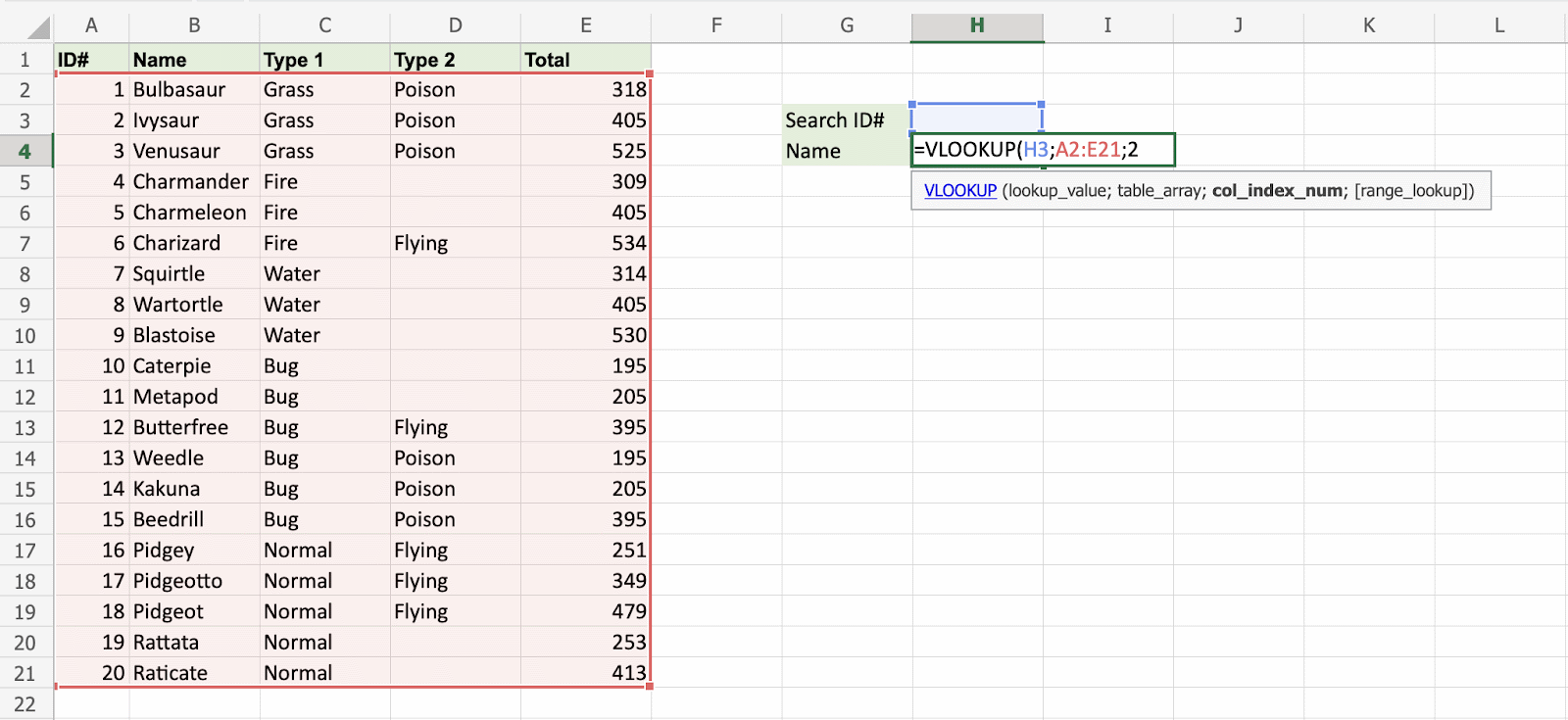
The number 2 is entered as col_index_number. This is the second column from the left and is the data that is being looked up.
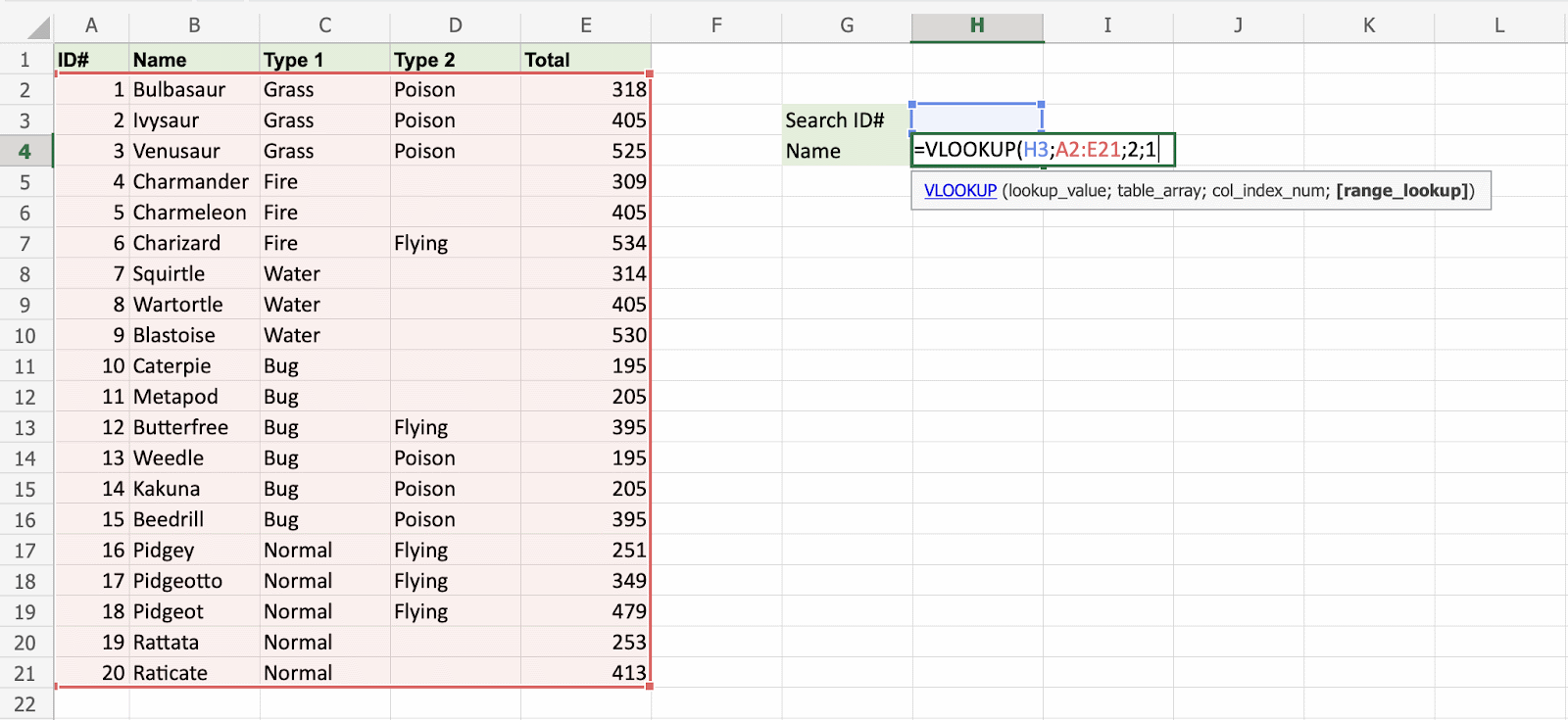
An illustration for selecting col_index_number 2.

Ok, so next - 1 (True) is entered as range_lookup. This is because the most left column has numbers only. If it was text, 0 (False) would have been used.
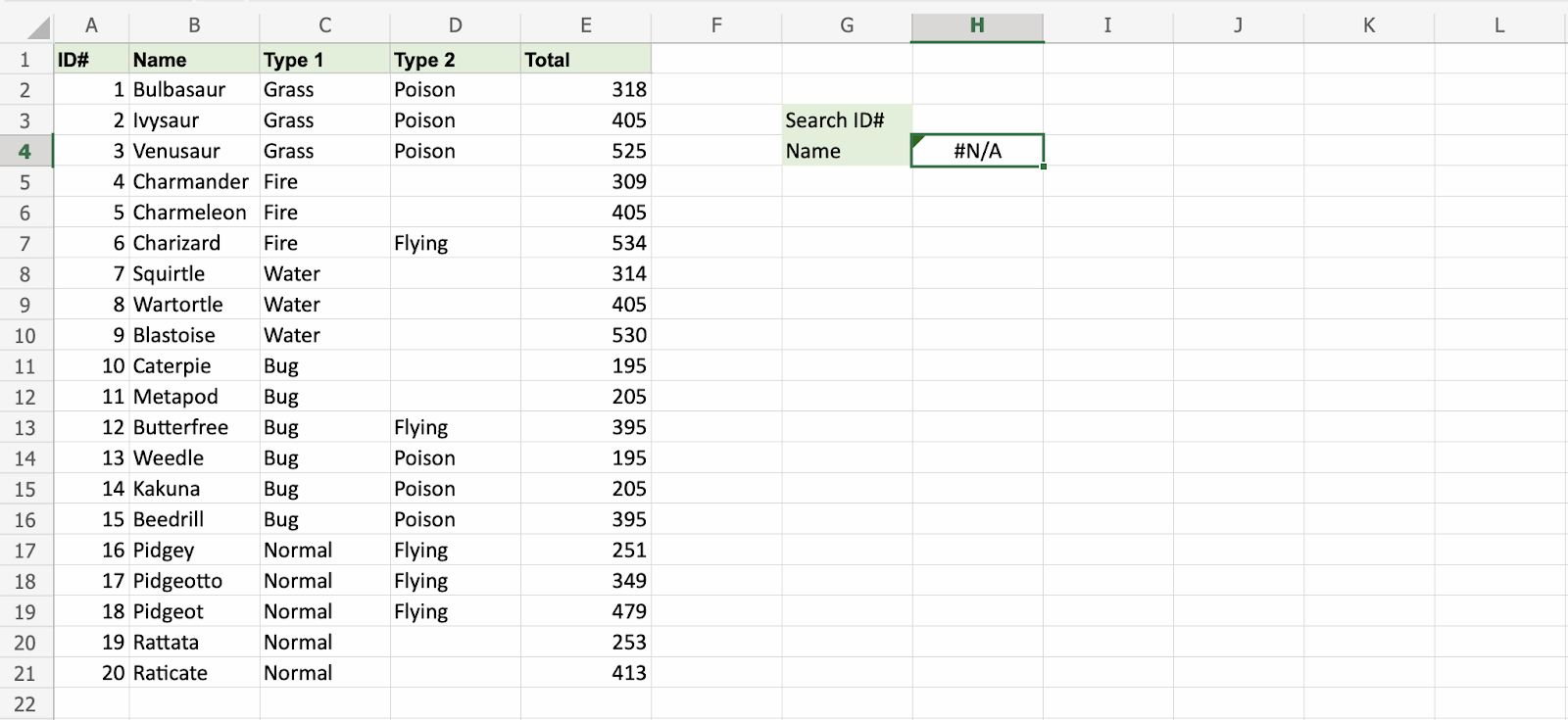
Good job! The function returns the #N/A value. This is because there have not been entered any value to the Search ID# H3.
Let us feed a value to it, type H3(7):
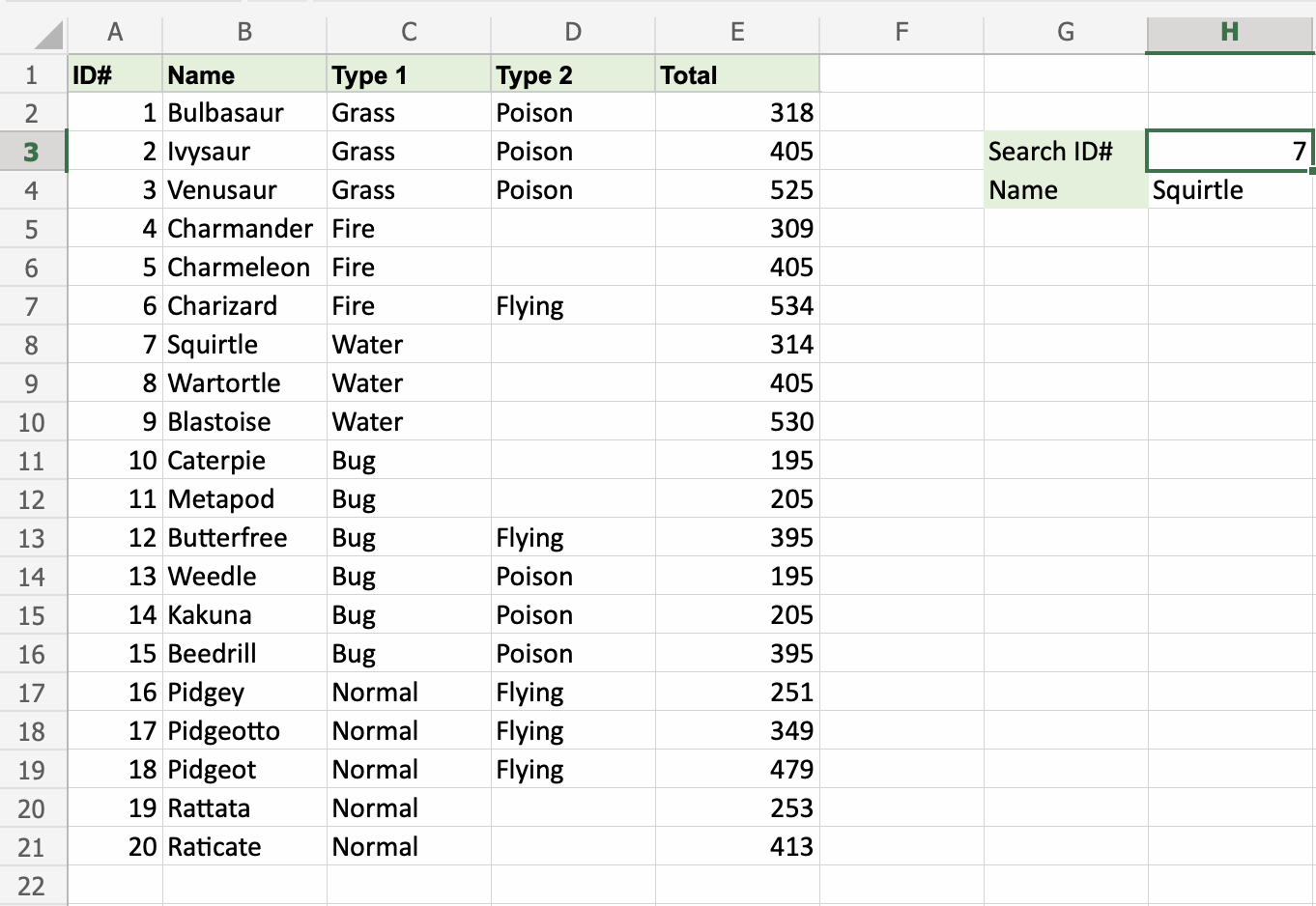
Have a look at that! The VLOOKUP function has successfully found the Pokemon Squirtle which has the ID# 7.
One more time, type (H3)4:
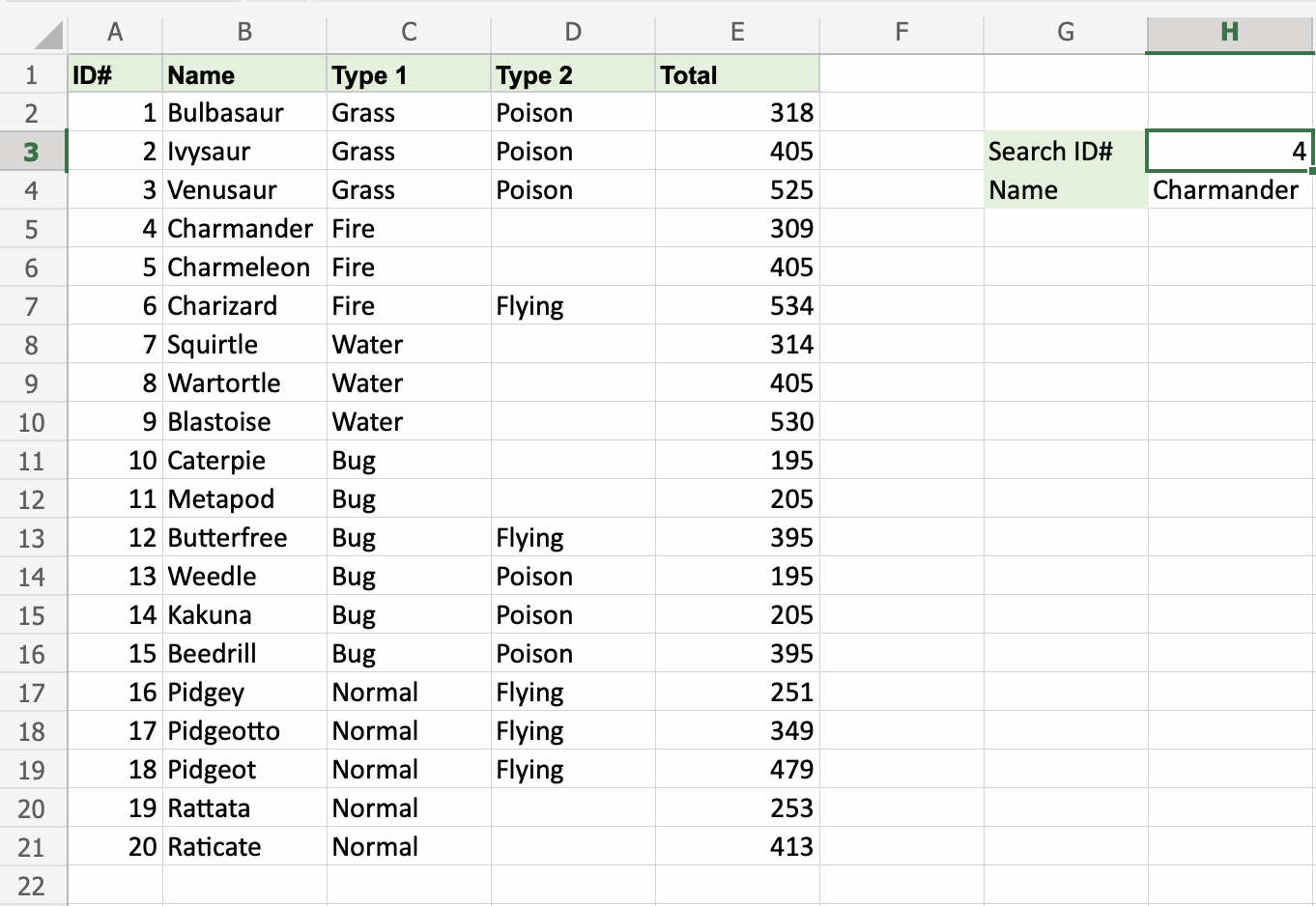
It still works! The function returned Charmanders name, which has 4 as its ID#. That's great.










0 Comments